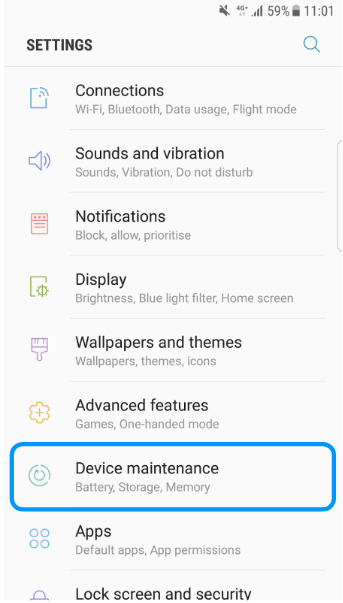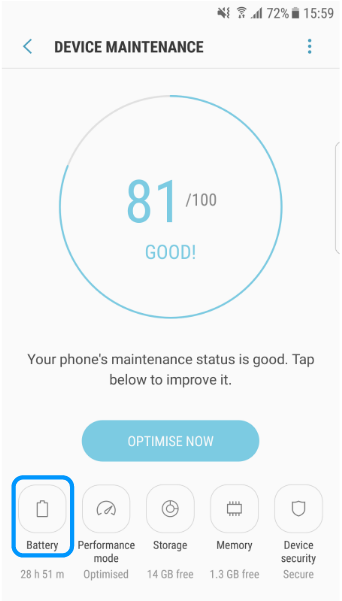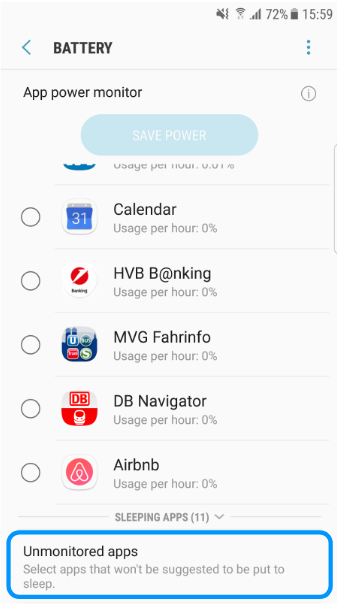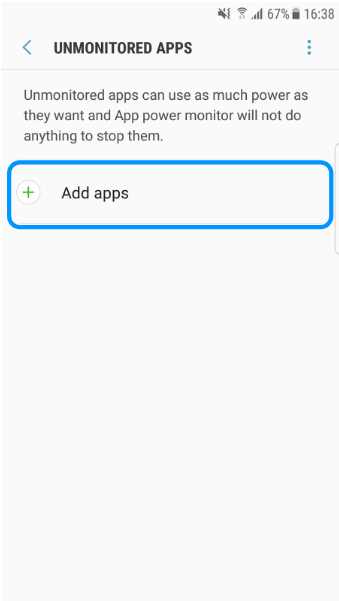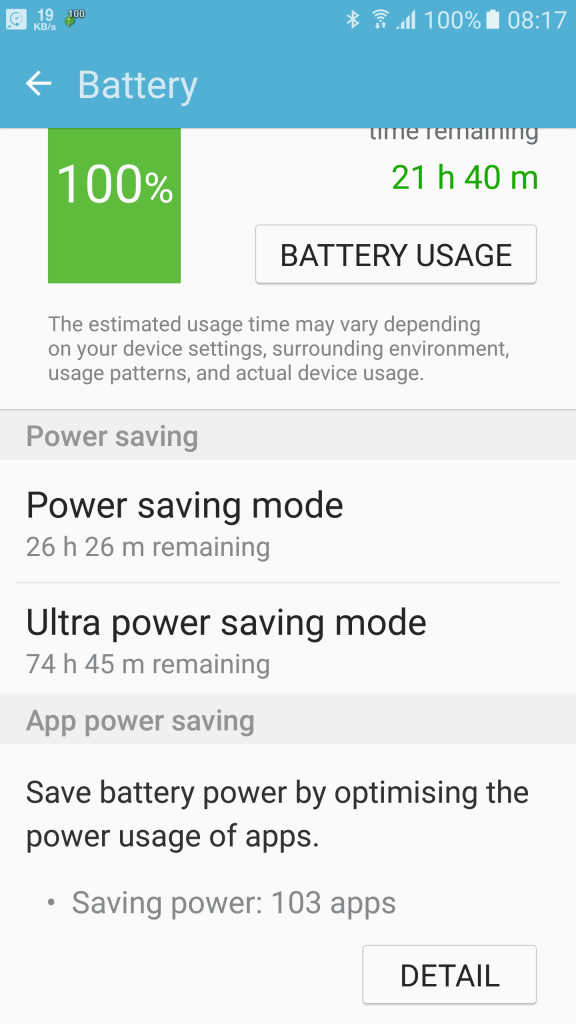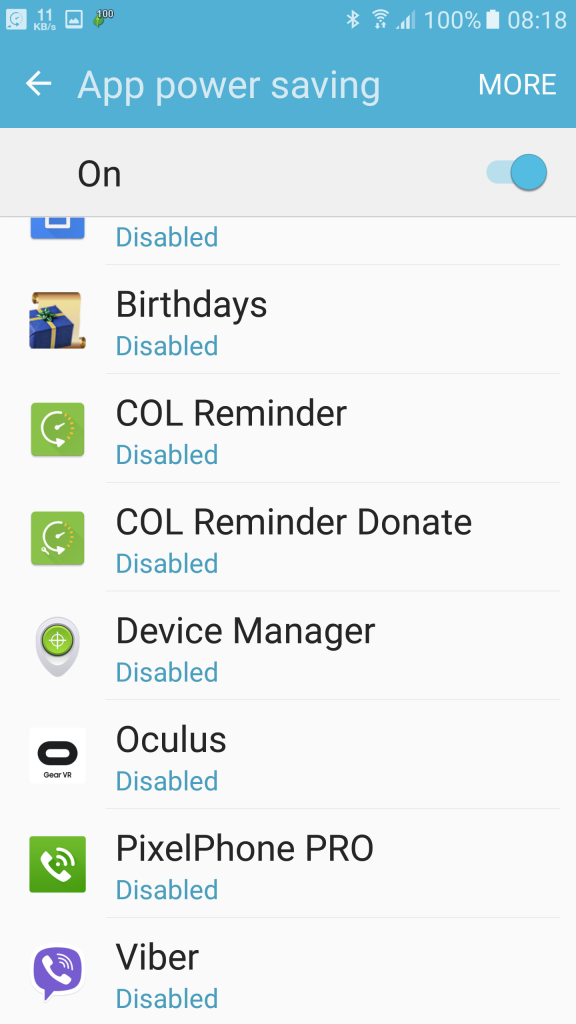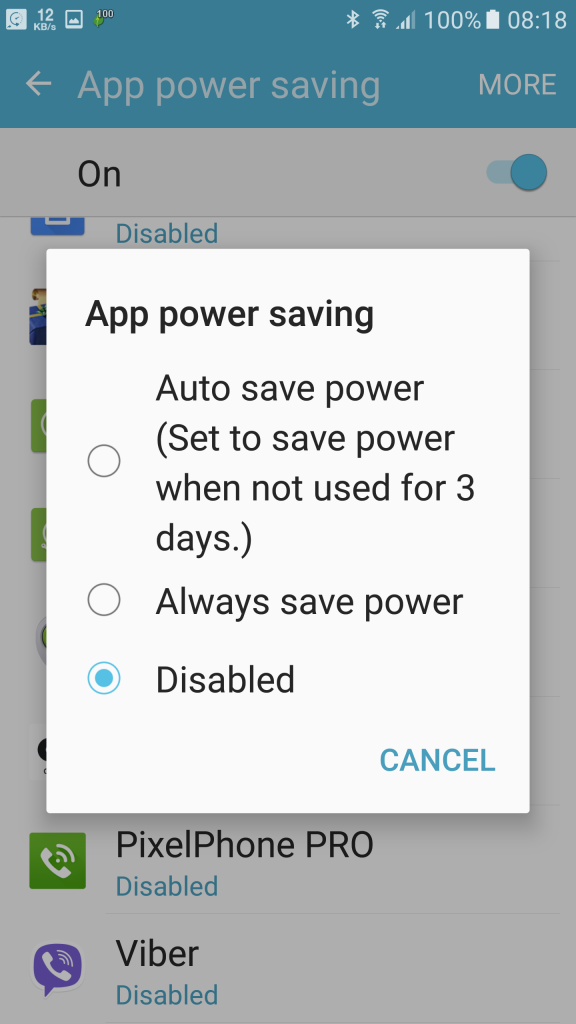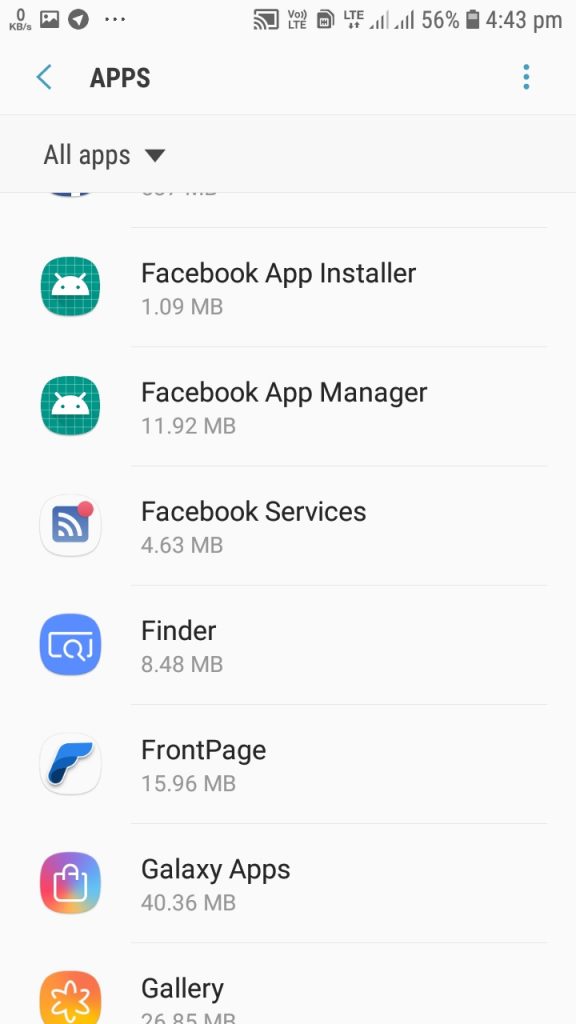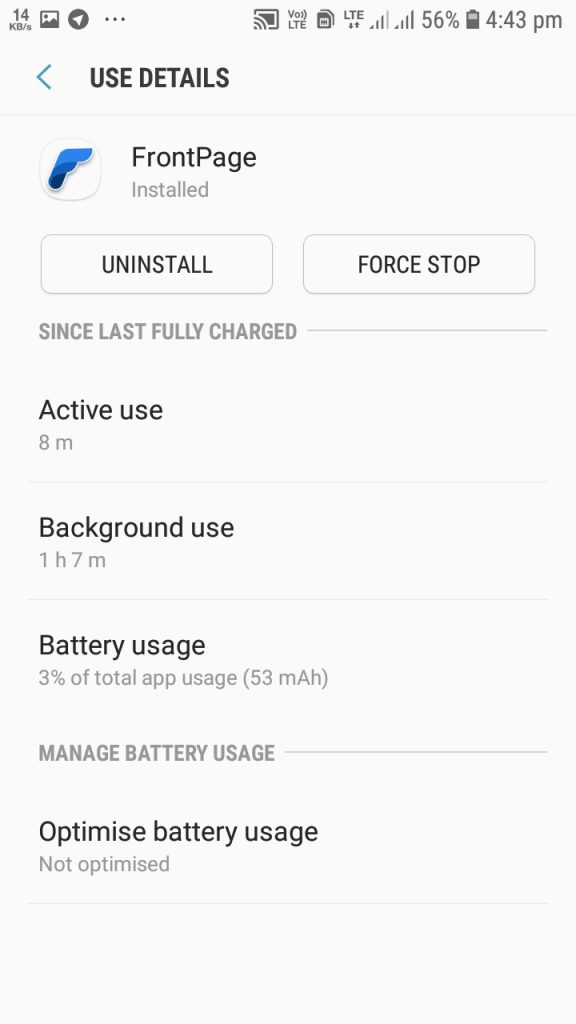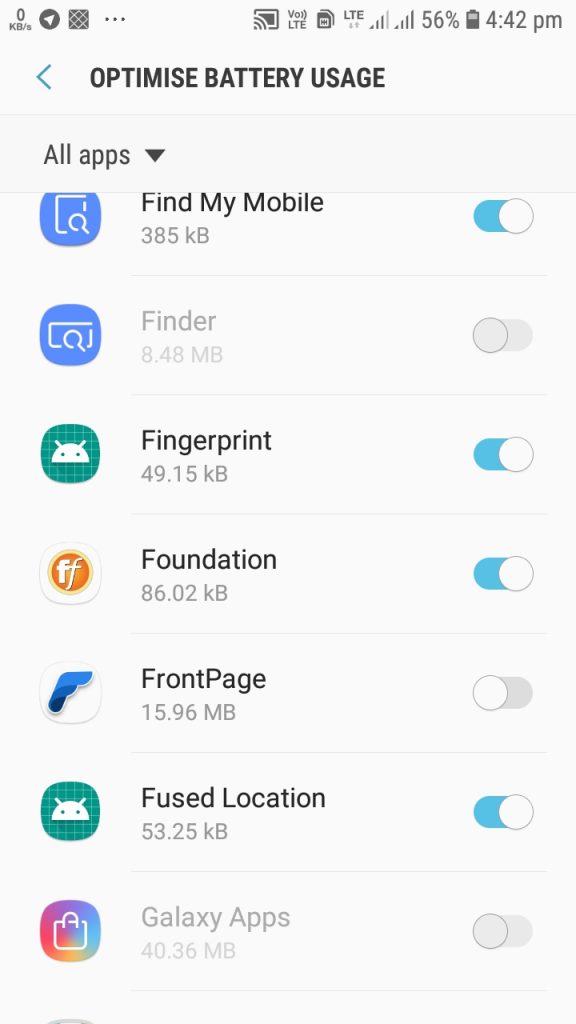These steps are for enabling Android notifications on Samsung devices. Depending on the version of your operating system, these options/screens may be slightly different.
A. Add FrontPage to “Unmonitored Apps” on Samsung devices
- 1. Open Settings > Device Mainternance
- 2. Tap on Battery
- 3. Scroll down and tap on “Unmonitored apps”
- 4. Tap on Add apps and select FrontPage
5. After selecting FrontPage, FrontPage should show in the list of Unmonitored Apps.
B. Disable Power Save/Battery Optimization for FrontPage
- Go to Settings > Battery and follow the steps below. If you don’t have Battery under settings, scroll down to section 2.
- 1. Go to Settings > Battery > Scroll down to App Power Saving > Tap on DETAIL
- 2. Scroll down to FrontPage and tap on it
- 3. Select Disabled from the dialog
- 2. If you did not have the “Battery” option as specified in 1 above, under Settings look for “Apps”. If you have you are done.
- 1. Go to Settings > Apps. Scroll down and tap on FrontPage.
- 2. Scroll down and tap on Optimize Battery Usage
- 3. Under All Apps, scroll down to FrontPage and TURN OFF the button next to FrontPage. Done.