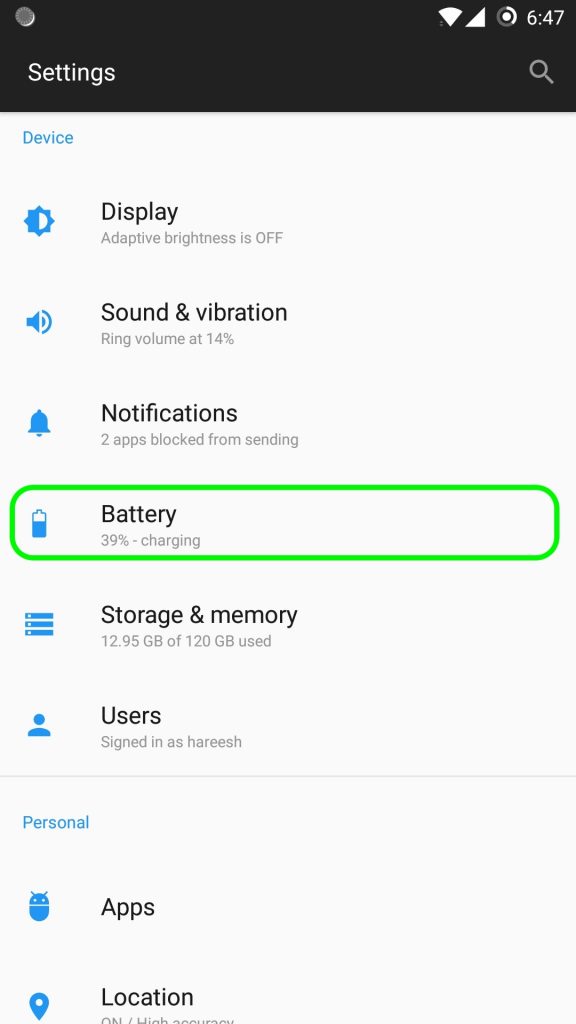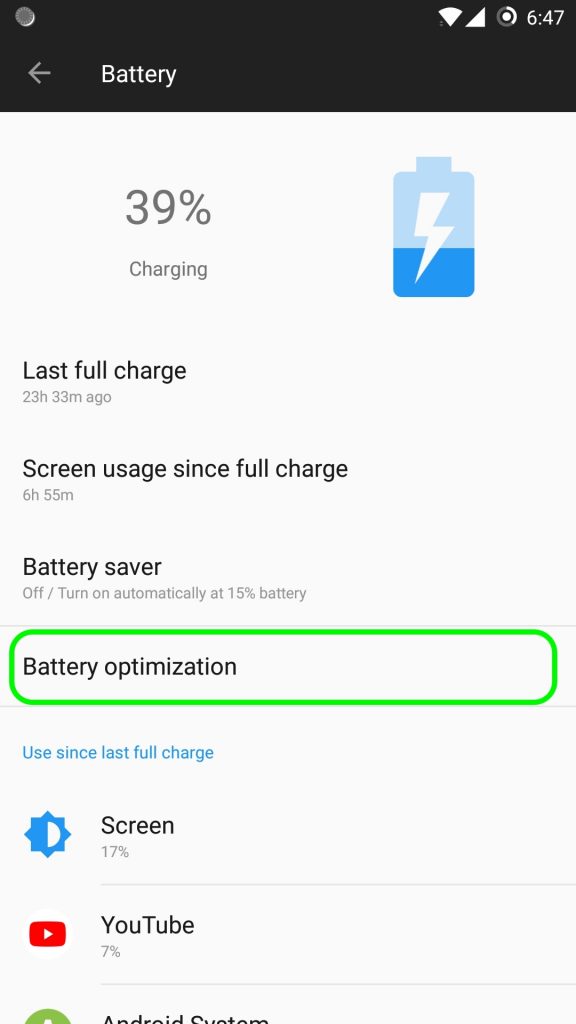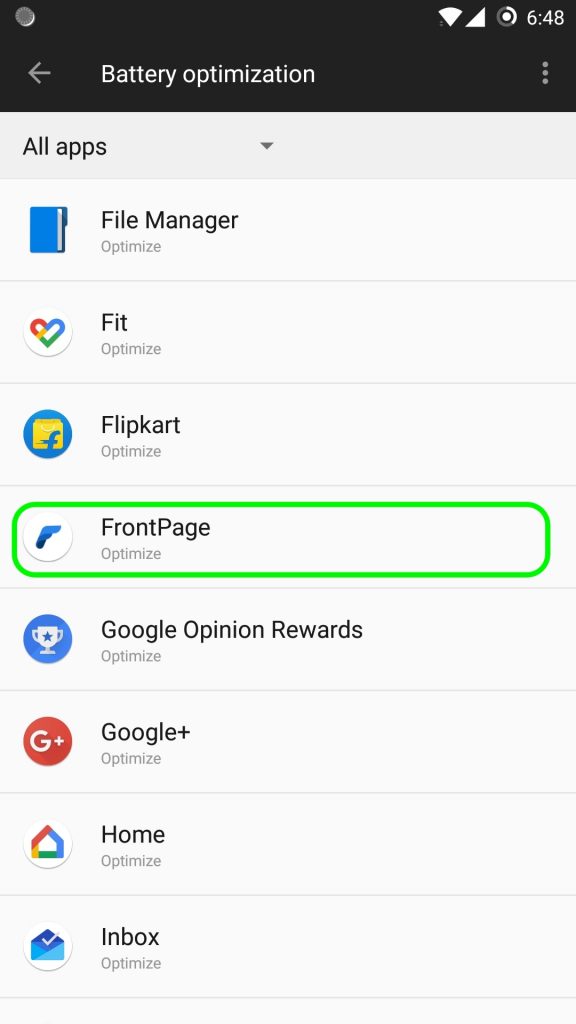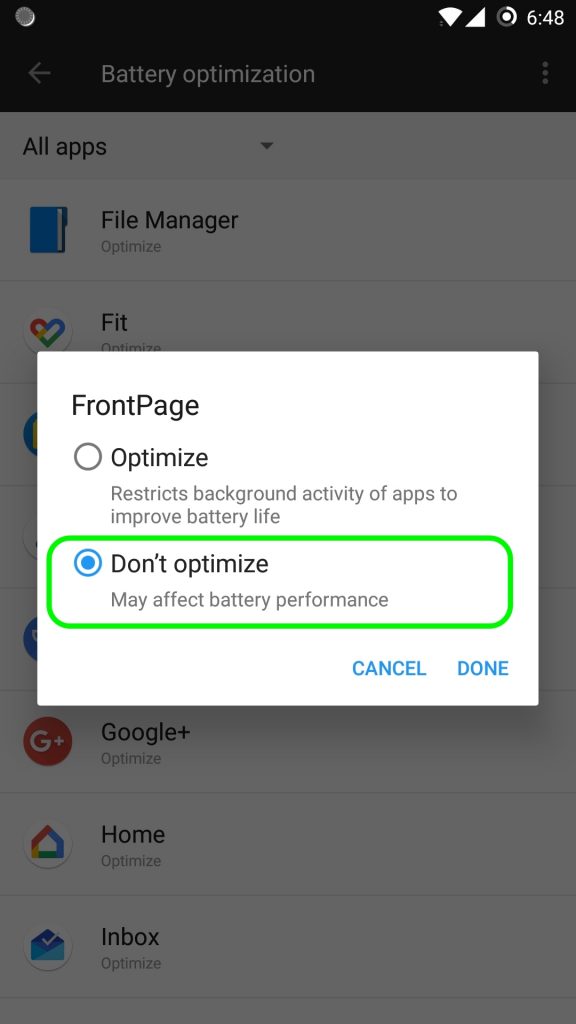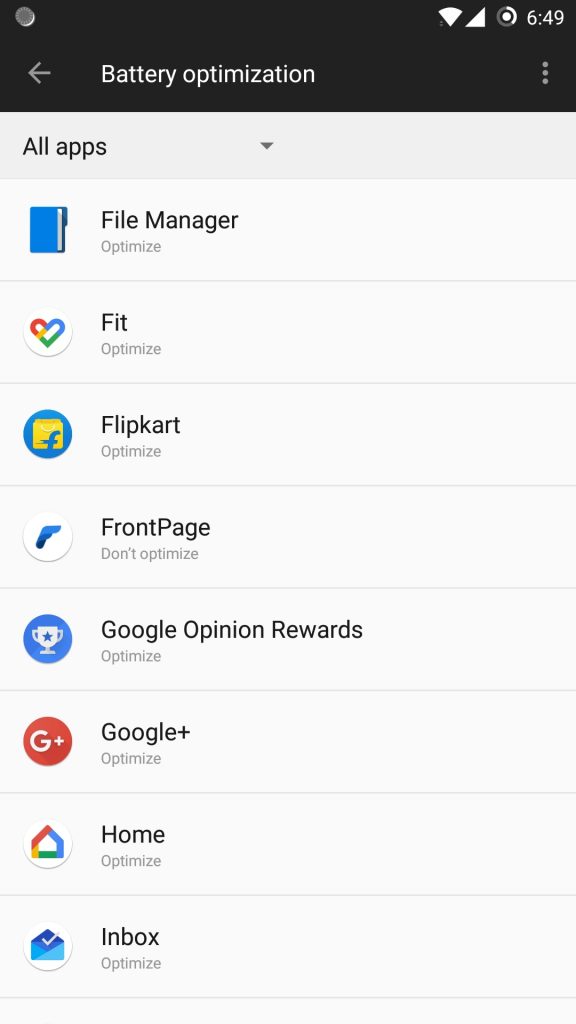These steps are for fixing notifications on OnePlus devices. These settings may be different depending on the version of Oxygen OS on your device so please read through all the options mentioned below.
OnePlus (Android 7.0 and earlier)
For system versions earlier than Android 8.0 Oreo, ensure that FrontPage is set to auto-launch:
- From the app drawer, tap Settings.
- Tap Apps.
- Tap the gear icon in the top right.
- Select App Autolaunch.
- Toggle FrontPage to enable.
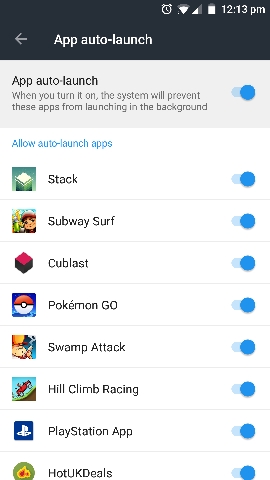
- App auto launch on Oxygen OS on One Plus devices
OnePlus (Android 8.0 and later)
Step 1: Check that app storage is set to clear normally
- From the app drawer, tap Settings.
- Tap Advanced.
- Select Recent apps management.
- Ensure that Normal clear is enabled.
Step 2: Exclude FrontPage from battery optimization
- From the app drawer, tap Settings.
- Tap Battery, then Battery Optimization.
- Tap Apps not optimized and select All apps.
- Find FrontPage and ensure it’s set to Don’t optimize.
- 1. Goto Settings > Battery
- 2. Select Batter optimization
- 3. Scroll to FrontPage app and tap on it
- 4. Select “Don’t Optimize” from the options and tap Done.
- 4. It should show Don’t Optimize in the list of apps when you come back to the list.
OnePlus 3
Adjust your battery optimization to allow notifications from FrontPage when it’s running in the background:
- From the app drawer, tap Settings.
- Tap Battery.
- Select Battery Optimization.
- Tap the Overflow menu in the top right of that screen.
- Select Advanced Optimization.
- Toggle FrontPage to OFF.
If you did not find the options above, try this:
- Go to System Settings > Battery > Menu > Aggressive Doze & App Hibernation
- In the list title “Optimized”, scroll down to FrontPage and Turn ON the buttons next to it.
Next check these steps:
- Go to System Settings > Battery > Menu > High Power Usage apps
- If FrontPage is shown here, disable it.
Also do this:
- Go to System Settings > Advanced > Recent App Management
- Select Normal Clear, not Deep Clear as shown in the picture below:
-
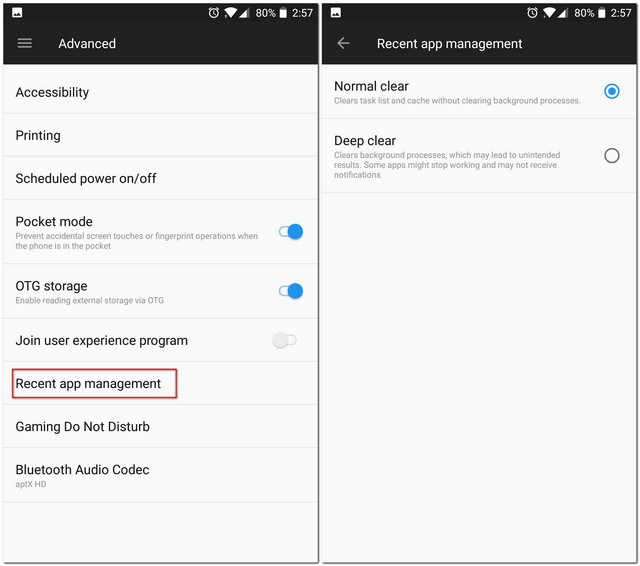
Make sure normal clear is selected, not Deep clear.